When using the automatic group email sending feature in Word, if you want to switch between Outlook department email identities to send emails, please follow the steps below to set it up.
1.Search for 'mail' in the upper right corner of the control panel, double-click to open it
2.Click on 'Show profiles Files'.
3.Select 'Prompt for a profile to be used', then click 'Add'.
4.Enter relevant information such as username and email address.
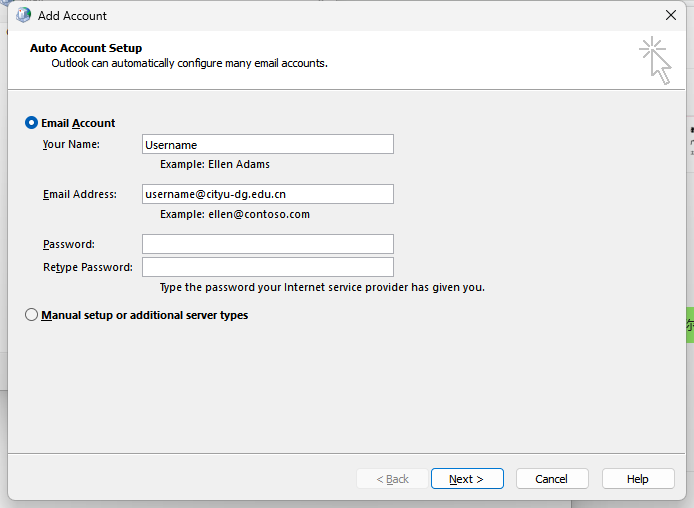
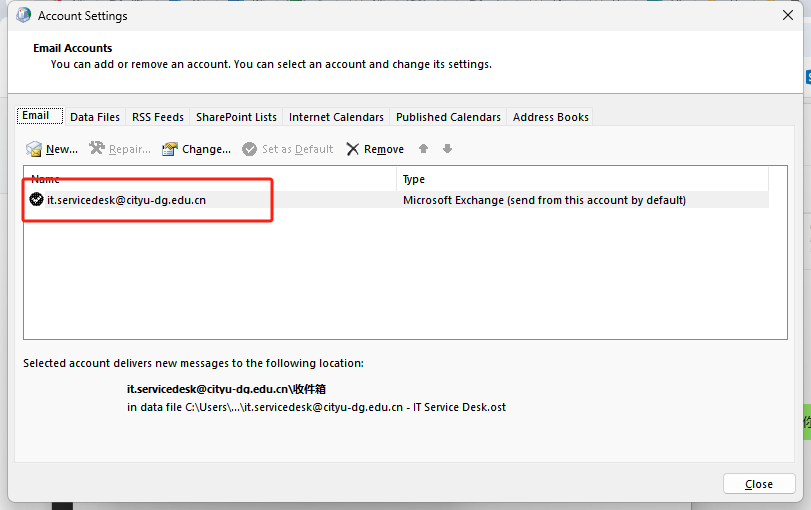
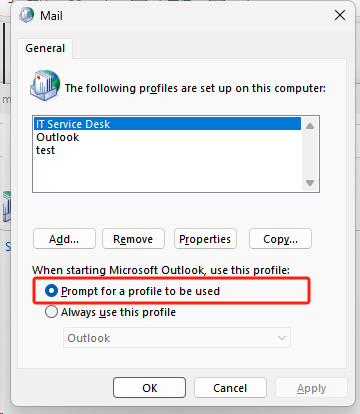
5.After adding, you can see the email addresses of the departments that have been successfully added.
6.Closing and reopening Outlook will allow you to select the identity of your department email to open Outlook. At this point, you can choose the department email as the sender.