DigitalBoard operation instruction
1. run a software
Double-click the DigitalBoard icon on the desktop to access DigitalBoard.
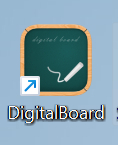
There are two ways to get into the software while it is running in the background:
Method 1: Click the "Preview" icon on the blackboard to enter the DigitalBoard.
Method 2:
2. pen
The content written on the electronic blackboard with chalk will be synchronized to the large screen.
3. toolbar
4. Black screen shortcut key
There are two sides of the electronic blackboard, "pen", "clear screen", "New", "previous page" and "next page" on both sides are separated by two screens, the left side controls the left side, the right side controls the right side, when writing on the electronic blackboard, select which color pen will display which color. But writing on a large screen is the latest choice of "pen" to display whatever color.
5. Page viewer
Preview the page using the page viewer
6. menu
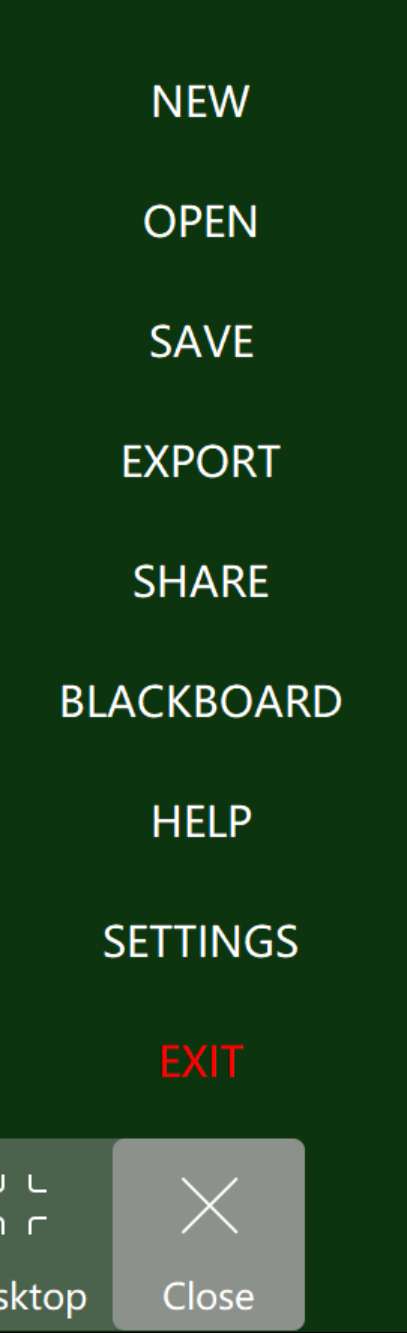
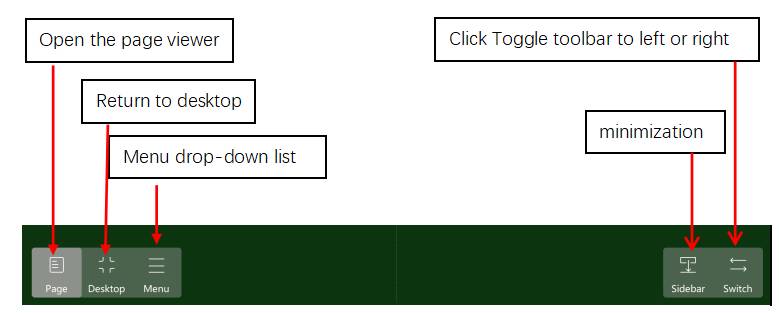
- New: Create a new note;
- Open: Open a note;
- Save: Save the current note to c:/Users/215/AppData/Local/DigitalBoard/DigitalBoard/2024-08-02 002
- Export: You can export the current notes in either of the following ways:
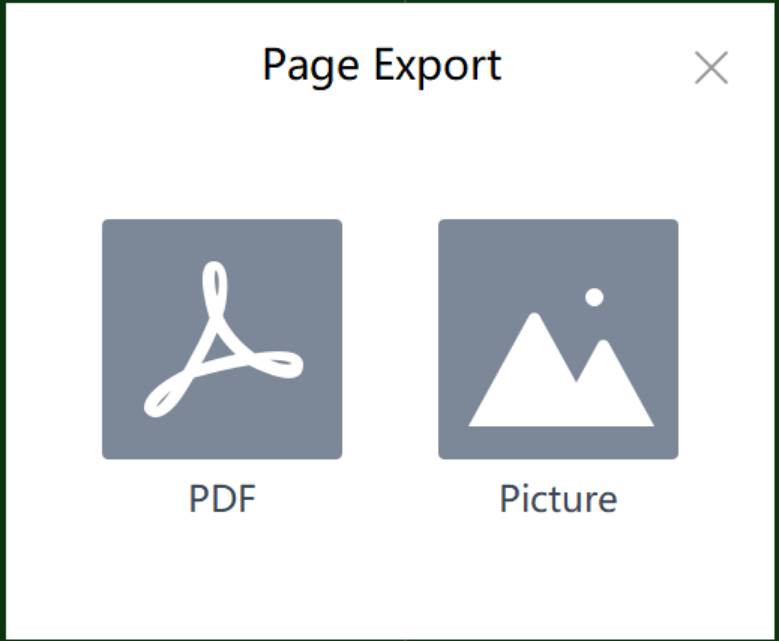
- Share: Share electronic blackboard content
-
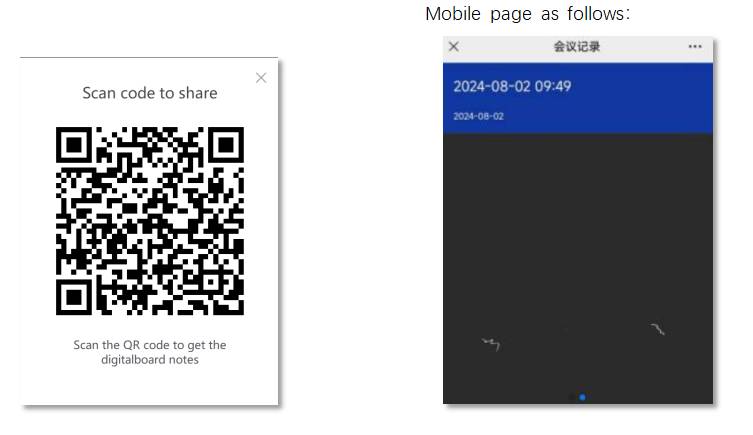
- Green Board: Click to switch to green board, if the display blackboard is clicked will switch to blackboard
- Exit: Exit the software
- Settings: Set the basic Settings of the blackboard, scale Settings, mode Settings, blackboard direction, about
-
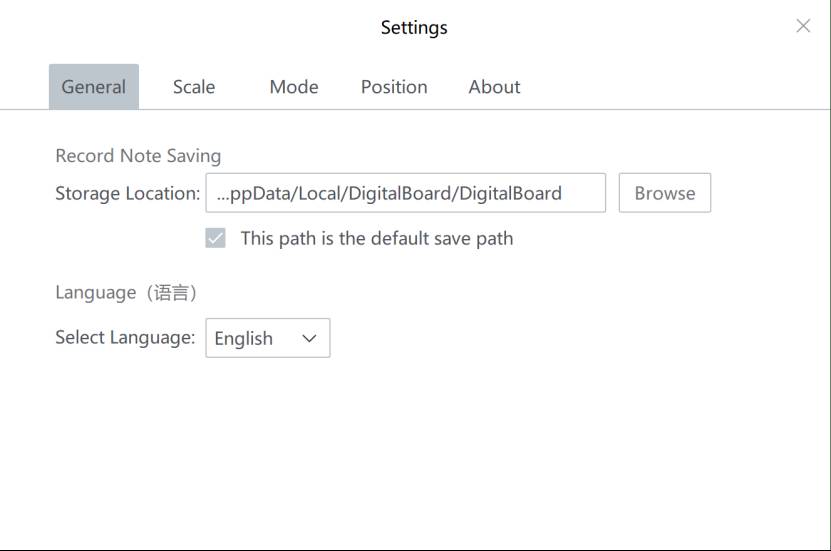
- 。。。。。。。。。。。。。。。。。。。。。。。。。。。。。。。。。。。。。。。
-
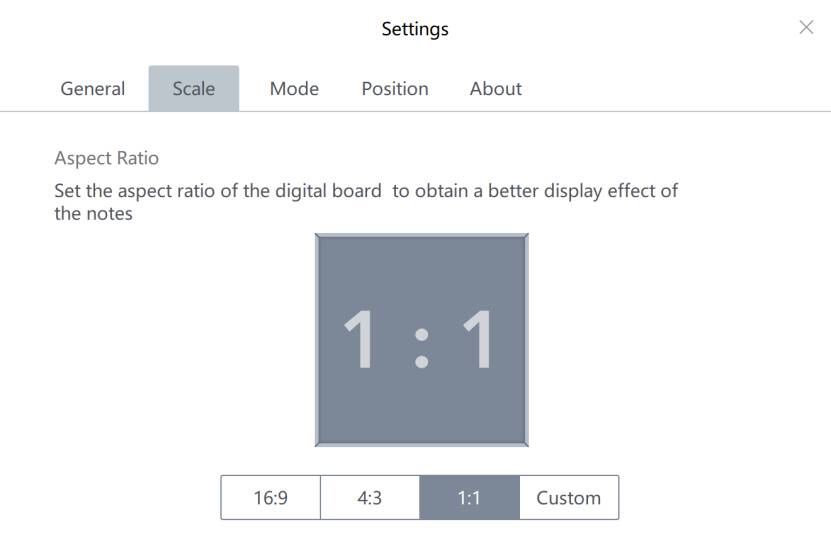
-
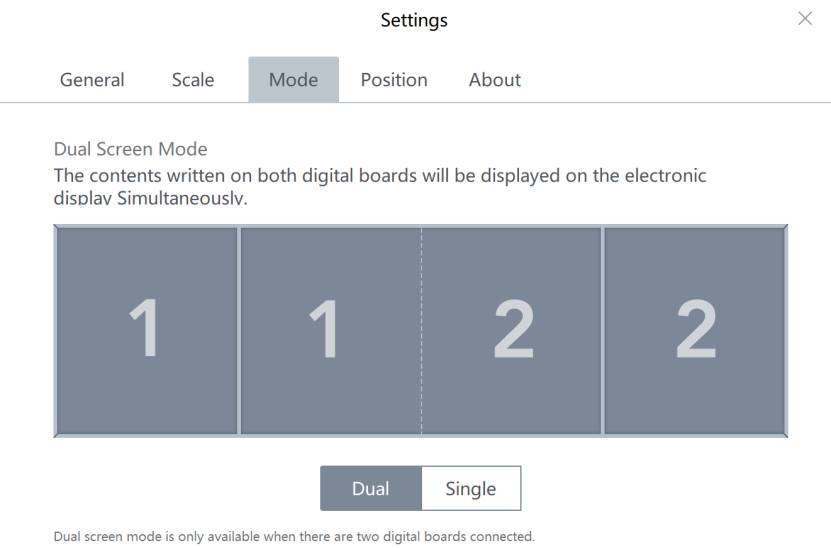
- 。。。。。。。。。。。。。。。。。。。。。。。。。。。。。。。。。。。。。。。
-
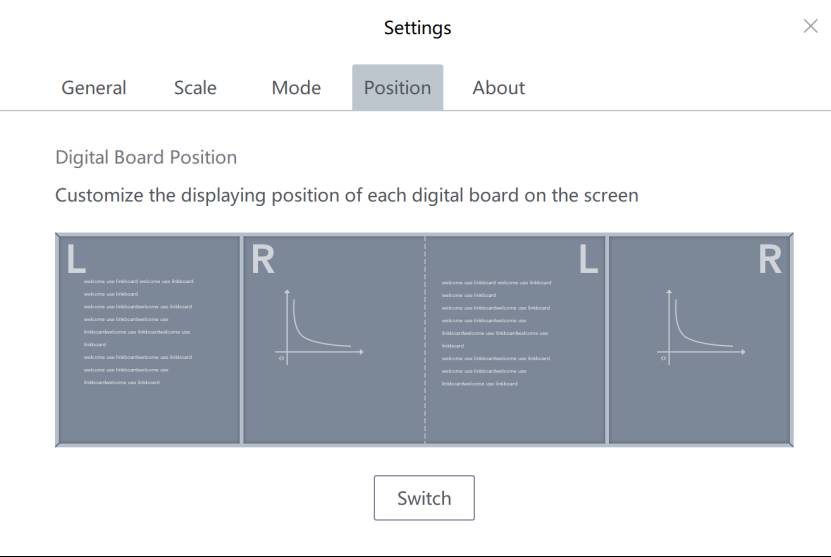
- 。。。。。。。。。。。。。。。。。。。。。。。。。。。。。。。。。。。。。。。。
-
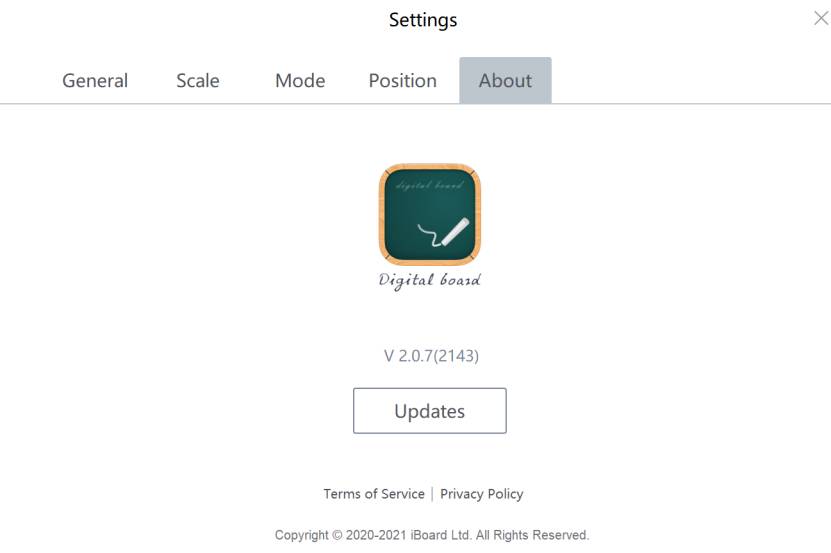
6. Display in single-screen mode
7. Display in dual-screen mode
8. Green board voting